Widget Lab – Standby Themes
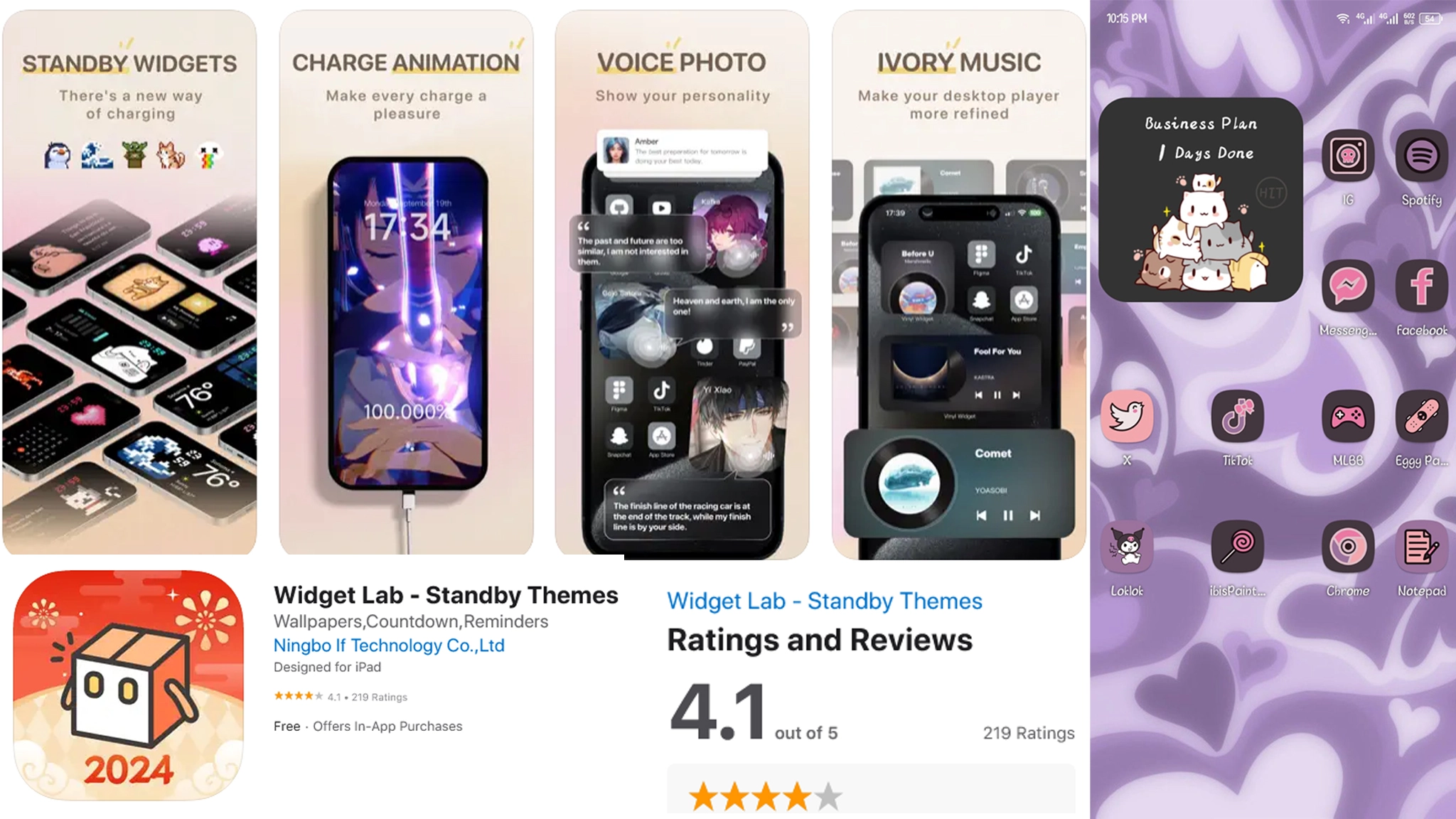
Widget Lap is the AppStore app that support to personalize and design your home screen in unique way. App also provide useful widgets to get device informations and some useful informations.
Install Widget Lab from this page and customize the Devices. The Widget Lab is a similar to Top Widget Application.
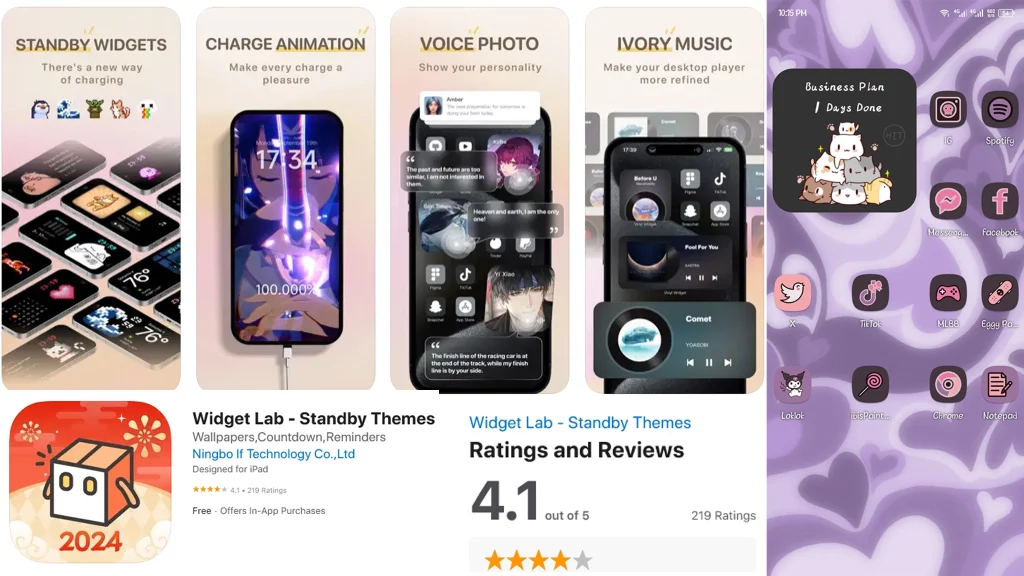
Compatibility
iOS 14.0 or later.running iPhone Devices
iPadOS 14.0 or later.running iPad Devices
iOS 14.0 or later.running iPod touch Devices
macOS 11.0 or later and a Mac with Apple M1 chip or later.running macOS Devices
VisionOS 1.0 or later running Apple Vision Devices
Install Widget Lab
Choose the easiest way for you to install Widget Lab from the two available methods.
First one is searching Widget Lab on AppStore search and second one is App Inspecter direct install link
How to install Widgets?
Exit from the App
Finish – You successfully added a widget.
Available options of Widget Lab
Widgets are the main feature of the Widget Lab. But you have more features and options to customize your Devices from Widget Lab.
Dynamic Island
Dynamic Island – Customize the Dynamic island available Devices. See below tutorial to how to customize Dynamic Island from Widget Lab.
Add the Chaging Animation > plug your charger and check the animation
Stand By Widget
1 . Settings > Stand By > Turn on
2. Rotate the iPhone and connect the chager
3. Tap and Hold Lock screena dn tap + Button > Scratch widget Lab and add
4. Add the Widget to Stand By
Rating and Reviews
has a rating of 4.1 out of 5.
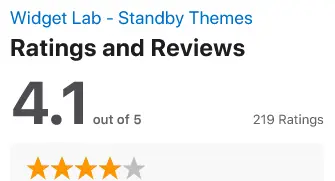



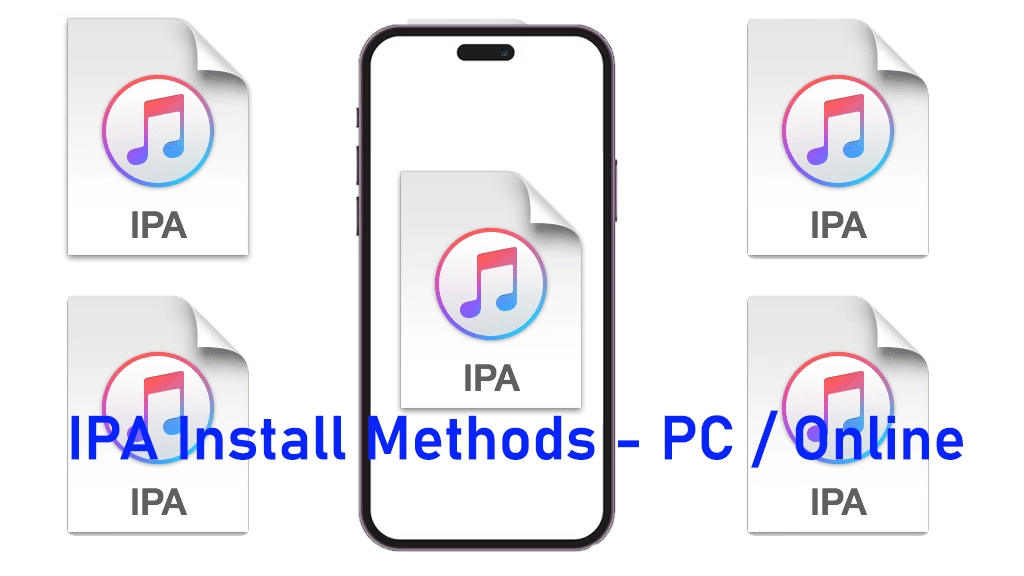
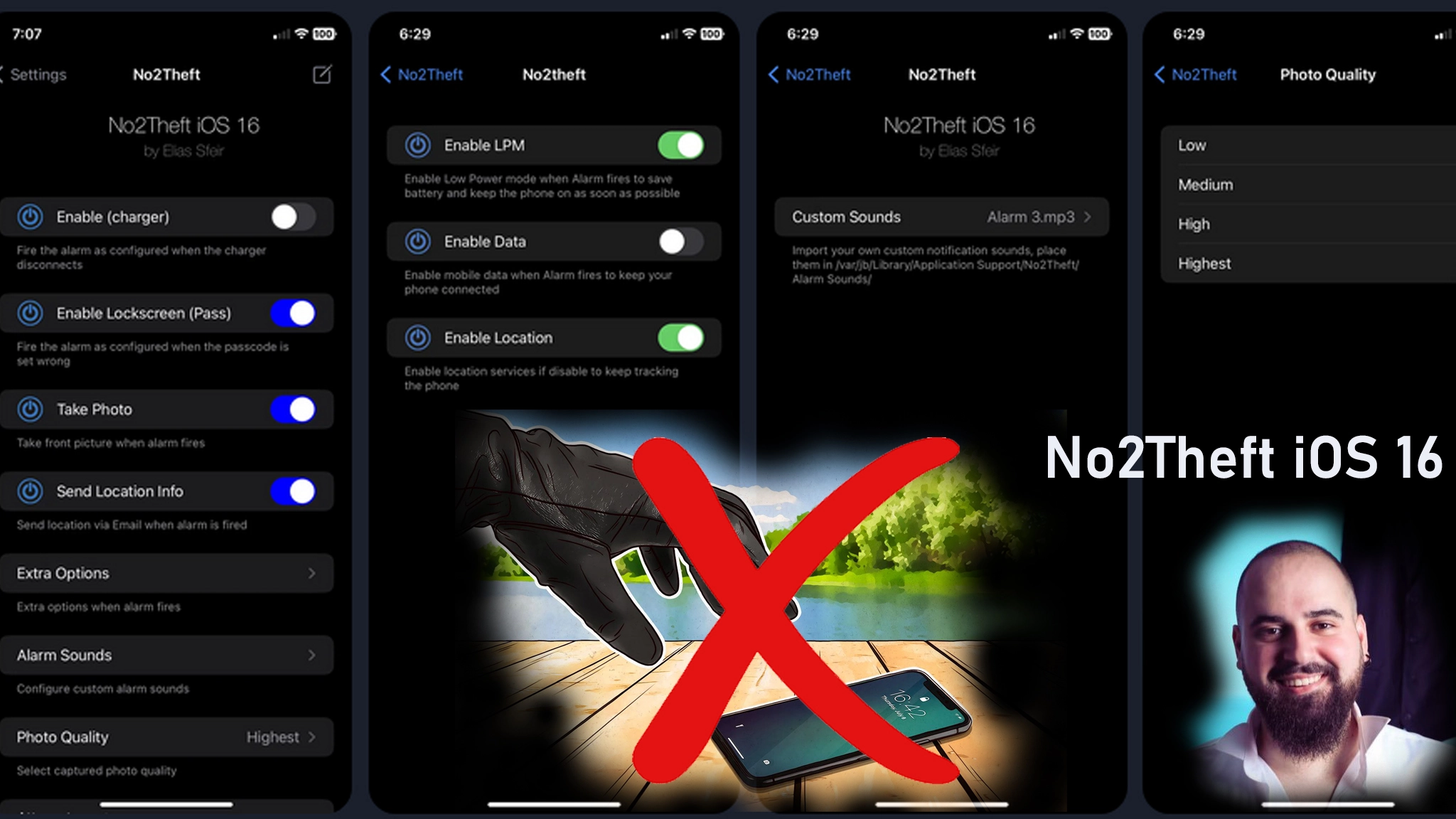
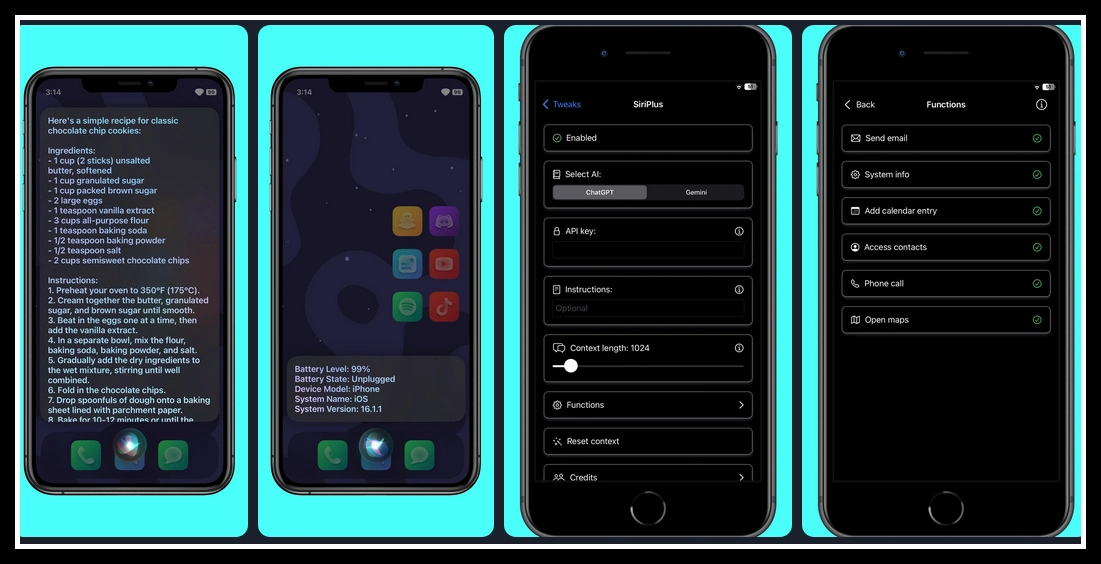
No Comments
Comment on